3. Sensors and Channels: Database
[ Prev ] [ Index ] [ Next ]
The database is handled by mySQL, and the web interface for editing the database is handled by a PHP extension for mySQL. To view the database, click on the "Database" link in the navigation bar from the main webpage. Login using your ligo.org credentials.
The table "calibration" contains information on how to calculate the calibration factors for each type of sensor, as well as the phase and amplitude errors on these factors. It also contains the frequency range of each type of sensor. This information is taken from Robert Schofield's Introduction to PEM webpage.
The table "channels" has an entry for each PEM channel, and provides calibration factors, sample rates, and grid locations.
Editing the Database
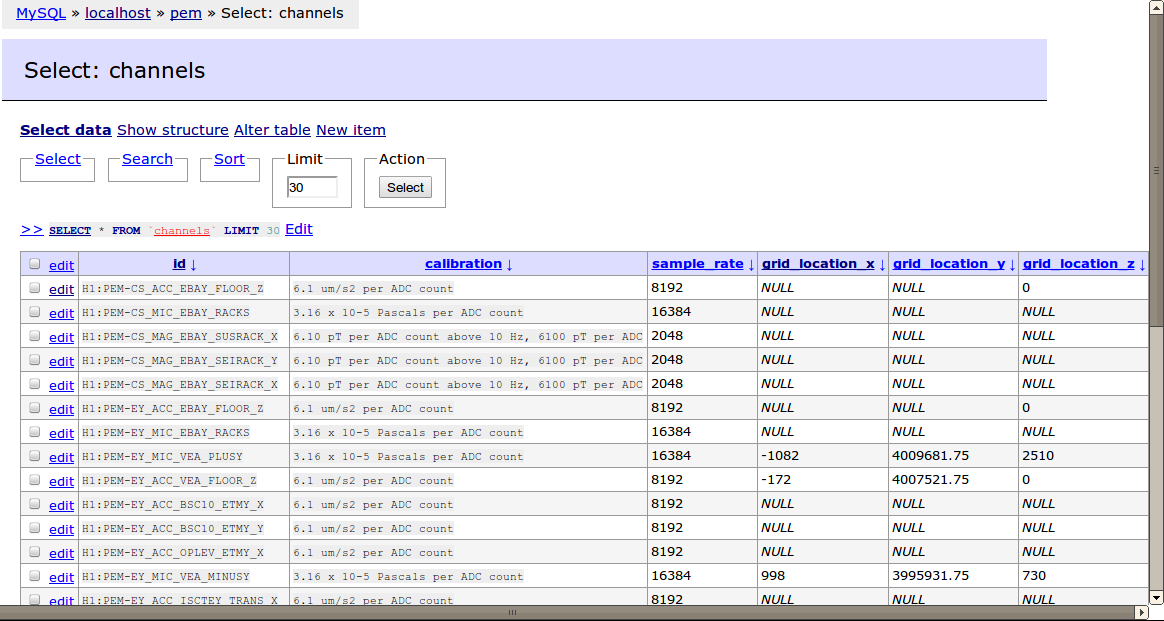
After logging in to the Adminer interface, select the table you wish to edit by clicking on its name. Then, click on the "Select data" link near the top of the page to view the contents of the table.
To view more entries on a page, near the top of the page change the value under "Limit" and click "select" under "Action".
To edit an entry, click the "edit" link at the very left of the row. To edit multiple entries at once, click on the "edit" link at the very top of the table. Click "Save" at the bottom of the page when finished.
Adding Grid Locations
The grid locations for sensors is based on global LIGO coordinates, and measurements are all given in mm. The distances are typically measured from monuments located on the floor of the LVEA or VEAs. The following is a reference table of the monuments and markers that have been used so far:
| Marker | Description | X coordinate | Y coordinate | Z coordinate |
| IAM 9 | Monument in LVEA as described in D970210. | -3251.2 | 11428.00 | 0 |
| Unlabeled Marker | A circular marker cut into the linoleum floor in the LVEA, 26.72m in the +Y direction from IAM 9. | -3251.2 | 38148.00 | 0 |
| IAM 23 | Monument in the VEA in end-Y as described in D970210. | 3048 | 4002381.75 | 0 |
| Unlabeled Marker | A small 1cm x 1cm "X" marked on the wall in black pen, located 7.82m in the +Y direction from IAM 23. | 3048 | 4010191.75 | ~2500 |
Downloading the Database
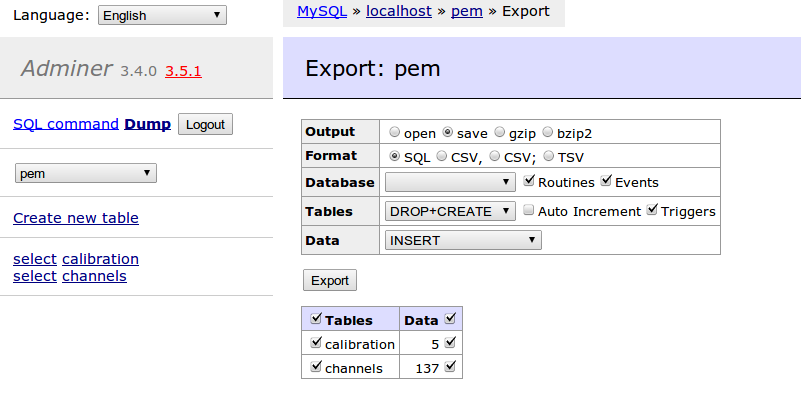
To create a file that contains all the contents of the database, for example for backup purposes, on the left-hand bar of the Adminer interface, click on the "Dump" link. This will take you to a page where you can select options for exporting the database into a single file.